
|

|
|
| Home | Live Data | Instruments | CHRNS | Proposals |
EXPGUI Tutorial: Garnet (part 3)
3. Add data (histogram) to the Experiment
The next step in the tutorial is to add data. Note that GSAS uses the term histogram to refer to a powder diffraction data set. To add data, switch to the Histogram in EXPGUI pane and press the "Add New Histogram" button in the lower right.This brings up the "add new histogram" dialog, to the left. Press on the upper "Select File" button for a dialog box to select a data file.
Select the appropriate file, in this case garnet.raw and press the "Open" button. At this stage, different things can happen. If the file is not correctly formatted, a dialog will offer to convert the file to the correct format. Also, in some cases, the data file specifies the name of the instrument parameter file. If so, that name will be loaded into the "Instrument Parameter file" box. If not, as in this case, the file must be selected by pressing the lower "Select File" button which creates a dialog box to select an instrument parameter file, similar to the one above.
The appropriate instrument parameter file is then located and selected. Note that since only one bank of data is present in the file, bank 1 is selected automatically however one must know something about the instrument parameter file to know that bank 1 is the appropriate contents. Finally one must enter either the minimum d-space or maximum two-theta to be used from the data (note that this value can be changed later if need be from EXPEDT). A good way to do this is to use RAWPLOT to look at the data. This is done by pressing the "Run RAWPLOT" button at the lower right (example). The GSAS tutorial in the manual suggests using 159 for this refinement. When all input is complete, press Add to run program EXPTOOL and read the data into the .EXP file.
The results from the EXPTOOL are shown in a separate box, so that errors can be noted. After OK is pressed, the histogram is now listed on the Histogram pane (see below).
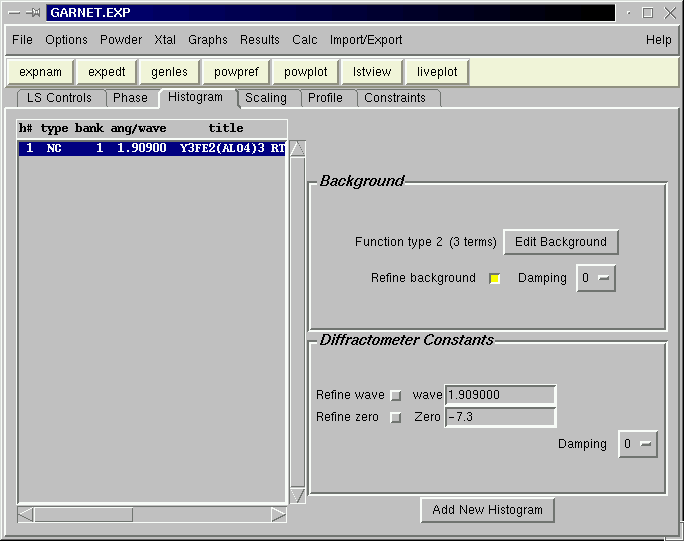
(.EXP Snapshot: garnet3.exp )
Previous step: Add a phase to the Experiment
Next step: Run POWPREF and GENLES
Comments, corrections or questions: crystal@NIST.gov
Last modified 02-August-2007 by website owner: NCNR (attn: Craig Brown)
$Revision: 1.3 $ $Date: 2002/04/12 21:34:08 $