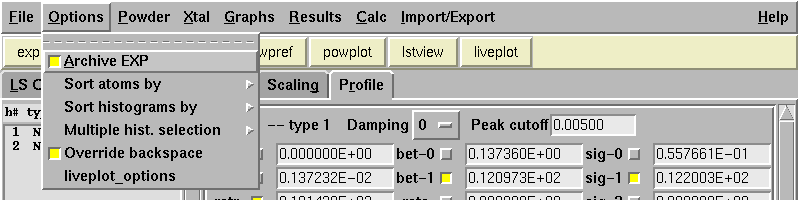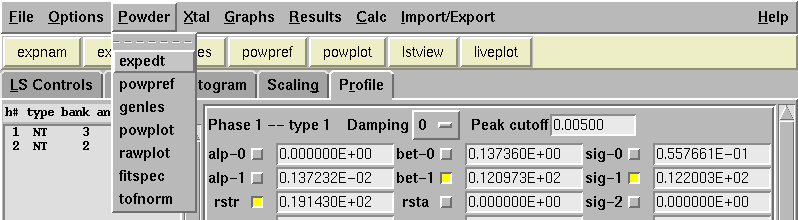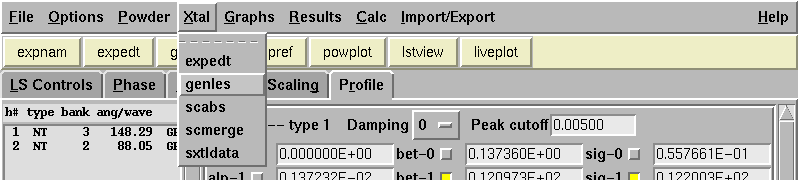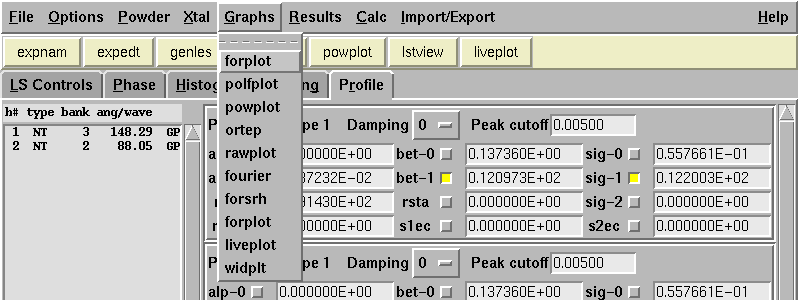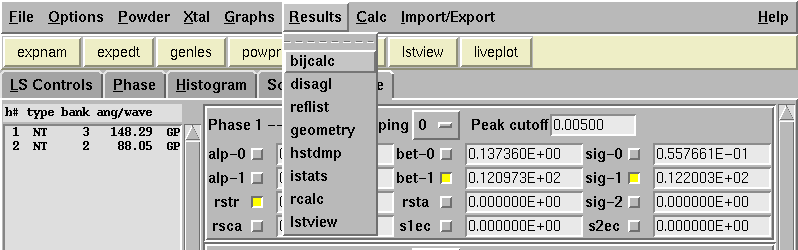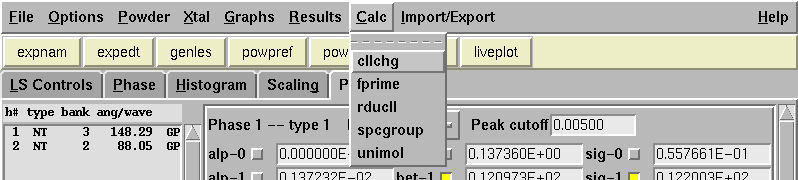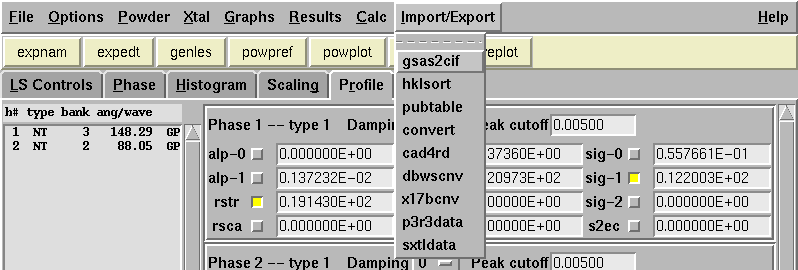EXPGUI, Menu Contents
C. Menu Contents
Note that the figures on this page are likely to be out of date with
respect to the text. The text is updated more frequently. Also, note
that not all menu options are available in Windows.
C.1 File Menu
The options on the File menu as is the custom contains the commands
for reading and writing experiment files, as well as starting
and ending the program.
- Open
-
Select an existing GSAS experiment to be used. If a name is entered
that does not exists, it is possible to create a new
experiment file from scratch.
- expnam
-
Equivalent to Open, included since this is the command used in other
GSAS shells to select GSAS experiments.
- Save
- Saves modifications to the current experiment file to disk (shortcut Alt-S).
- Save As
- Saves modifications to the current experiment file to disk
under a new file name
- Reread .EXP file
- Reread the last saved version of the experiment file from disk.
- EraseHistory
- Deletes old history records to speed reading of the .EXP file.
- convert
- Convert a standard ASCII file to the direct access format used by GSAS (and for UNIX, the reverse)
- exit
- Exit EXPGUI (shortcut Alt-X or ^C)
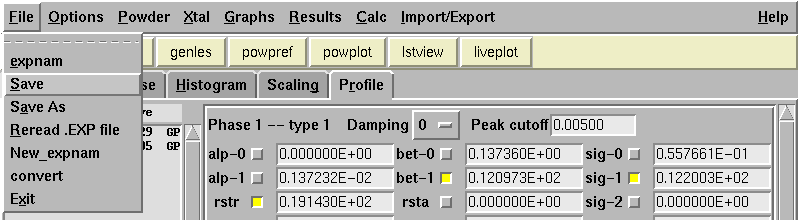
C.2 Options Menu
This menu contains options that determine how EXPGUI runs.
- archive EXP
- Toggles archiving of .EXP files. When on, files are
saved before they are overwritten by EXPGUI as a file
named EXPNAM.Oxx where xx is a pair of hexidecimal
digits (01, 02,..., 09, 0A,... OF, 10,... FF).
Each time that EXPGUI archives a file, note is placed in the .LST file
so that the saved file name can be associated with
the refinement stage. Turning this option off, prevents EXPGUI
from creating these EXPNAM.Oxx archive files, but
the will still be created by EXPEDT, GENLES,...
- Use DISAGL Window
- When this option is set, results from DISAGL are
shown in a separate window. When it is not set, the results are
written in the .LST file. Note that on Windows, LSTVIEW can interfere
with putting output into the DISAGL window. The solution is to
close LSTVIEW before running DISAGL.
- Autoload EXP
- Normally EXPGUI prompts before rereading the EXP
file when GENLES, POWPREF,... or other GSAS programs run
If this option is set, the new file is automatically read without a prompt.
The advantage of leaving this option off, is that
you can opt to not load the
revised .EXP file, which means that you reject the last set of changes.
This is useful if
GENLES blows up or you have done something wrong. The advantage
of turning "autoload EXP" on is
that there is one less thing to do when running GSAS programs.
Note that it is still possible to reverse changes, if
archive files, but this may require more effort.
- Iconify during GSAS
-
If this option is turned on, the main EXPGUI window is shrunk to an icon
(minimized) while GSAS programs are running and EXPGUI is suspended.
The author prefers this mode, since there is no reason to have the
screen cluttered with EXPGUI when it can't be used,
but this is an option so that the mode can be turned off by those people
who find this behavior annoying.
- Autostart GRWND

-
This option is available on Windows-95, -98 and -ME to deal with a operating
system quirk that prevents the starting of the GRWND.EXE program,
needed for graphics in GSAS programs such as POWPLOT, RAWPLOT, EXPEDT,...
(this program is not needed for EXPGUI graphics, such as LIVEPLOT). It
is not understood why this error happens or how to prevent it. One cure
is to start this GRWND.EXE program before starting the GSAS program.
If this option is selected, each time a GSAS program is started, a separate
program TLIST.EXE is used to check if GRWND.EXE is running. If it is not,
EXPGUI will start this program before starting the requested GSAS program.
- Sort atoms by
- Determines the order that atoms are displayed on the "Phase" pane
Atoms may be displayed sorted by number, atom type, site multiplity,
occupancy, or by x, y or z coordinate
 Clicking on the heading above the atoms list cycles with the left
mouse button cycles through the atom sort modes. Clicking with
the right mouse button resets the atom sort mode to "number".
Clicking on the heading above the atoms list cycles with the left
mouse button cycles through the atom sort modes. Clicking with
the right mouse button resets the atom sort mode to "number".
- Sort histograms by
- Determines the order that histograms are displayed on the
Histogram, Scaling and Profile panes
Histograms may be sorted by histogram number, histogram type,
original bank number, or diffraction angle/wavelength
- Multiple hist. selection
-
When this mode is off, it is possible to modify parameters
and refinement flags for only a single histogram. For other settings,
it is possible to modify parameters and flags for groups of
histograms (see help for Mouse actions).
It does not make sense, however, to globally modify
instrument-related parameters and flags for different histogram types.
So global actions can be limited to a single class of histogram types
(e.g. TOF, CW Neutron,...), which allows these parameters to be set
for groups of similar histograms. Thus, if this mode is set to "All"
the Histogram and Profile panes are disabled.
- Override backspace
- This option is available in UNIX only, as there are different
ways that backspace can be implemented. When option is set
as "On," the backspace key is overridden to send a "delete"
character. If backspace does not work in a program such as
EXPEDT, change try the other setting for this option.
- Set Screen Font

-
This menu changes the fonts used in most sections of EXPGUI.
Note that this setting can be saved with the
SaveOptions menu option (below) so that EXPGUI automatically
starts with the chosen font.
- Show EXPTOOL output
-
Normally EXPGUI does not show the output from EXPTOOL, when
actions like adding atoms, phases or histograms is performed.
If an error is detected, the output is shown. If
there are problems with adding phases, atoms, histograms... and
a window showing an error does not appear,
this option should be set to "on" so the output from EXPTOOL is
always shown.
- SaveOptions
- Save the current values for "Override backspace",
"Sort atoms by",
"Sort histograms by",
"archive EXP",
"Autoload EXP",
"Set Screen Font",
and
"Iconify during GSAS"
in file ~/.gsas_config (or c:\gsas.config on Windows).
- liveplot_options
- Used to set options for
LIVEPLOT,
for example, the histogram to be plotted
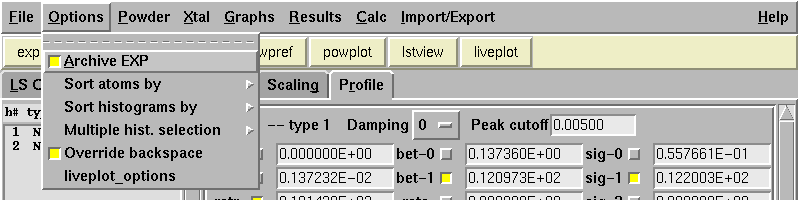
C.3 Powder Menu
This menu contains links to GSAS programs used for powder diffraction
analysis.
- expedt
- Run GSAS experiment editor (shortcut Alt-E)
- powpref
- Powder data preparation (shortcut Alt-P)
- genles
- Run GSAS experiment editor (shortcut Alt-G)
- powplot
- Display powder patterns
- rawplot
- Plot powder data
- fitspec
- Fit a TOF vanadium scattering spectrum
- tofnorm
- Normalize a TOF spectrum
- bkgedit

- Invokes the BKGEDIT program
to fit a background function to a set of fixed background points.
- excledt

- Invokes the EXCLEDT program
to set the upper and lower limits for a histogram, as well as
edit excluded regions.
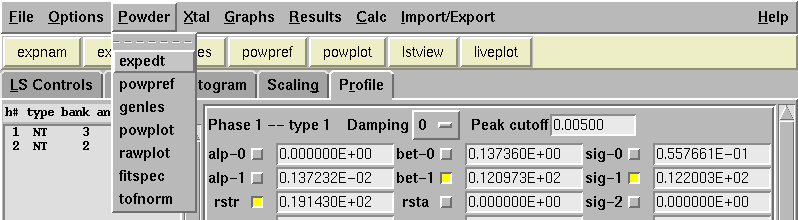
C.4 Single Crystal Menu
This menu contains links to GSAS programs used for
single-rystal diffraction analysis.
- expedt
- Run GSAS experiment editor (shortcut Alt-E)
- genles
- Run GSAS experiment editor (shortcut Alt-G)
- scabs
- Single crystal absorption
- scmerge
- Sort and merge single crystal data
- sxtldata
- Prepare generic single crystal data
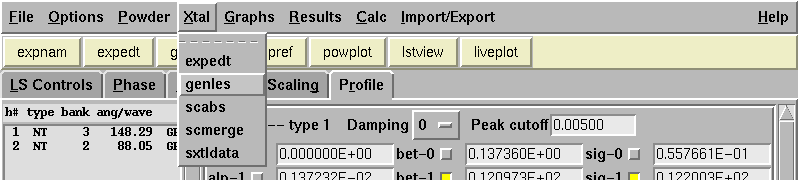
C.5 Graphics Menu
This menu contains links to several GSAS and
two non-GSAS (LIVEPLOT,
and widplt)
programs used for graphical display of data and results.
- forplot
- Display Fourier maps (set Fourier options in EXPEDT
and then compute with FOURIER
- polfplot
- Display polefigures
- powplot
- Display powder patterns
- ortep
- Draw crystal structure
- rawplot
- Plot powder data
- fourier
- Generate Fourier map
- forsrh
- Search Fourier map for peaks
- liveplot
- Invokes the LIVEPLOT program
to create a plot of powder data
with zooming, automatic update and other nice features.
- vrstplot
- Create a VRML 3-D file for viewing with 3rd party software
- widplt
- Displays the FWHM as a function of Q, 2Theta,... for UVWXY values input or read from an EXP file
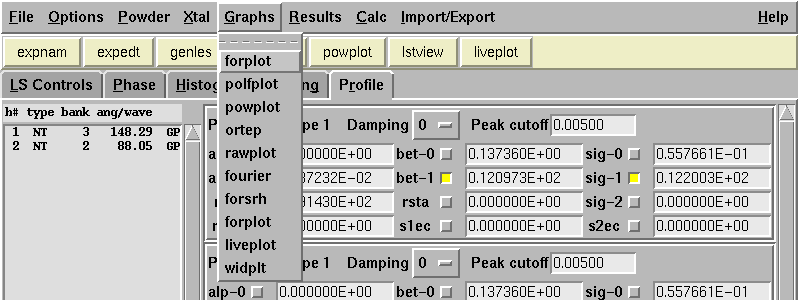
C.6 Results Menu
This menu contains links to several GSAS and
one non-GSAS (lstview)
programs used for analysis of results.
- bijcalc
- Thermal parameter analysis
- disagl
- Distance/angle calculations
- reflist
- List reflection data
- geometry
- Molecular geometry calculations
- hstdmp
- List powder histogram data
- istats
- HKL Intensity statistics
- rcalc
- Compute reflection resuduals
- composition
- Computes the chemical composition of a unit cell
accounting for site multiplicies and occupancies
- lstview
- Create a box with scrollbars containing the current .LST file
- ramafit
- Fits torsion angle distributions, particularly in peptide
chains, for use in restraints.
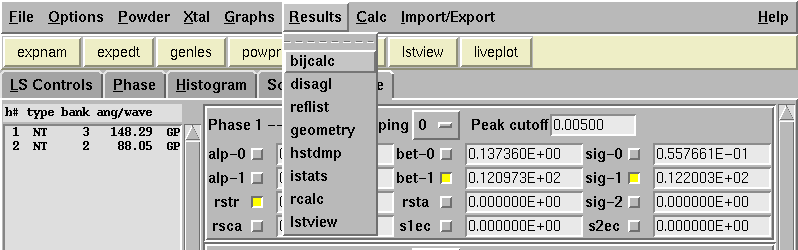
C.7 Calculations Menu
This menu contains programs for useful crystallographic computations.
- cllchg
- Transform unit cell
- fprime
- Compute f, f', f'' and mu/rho for an element for a range of x-ray wavelengths
- rducll
- Unit cell reduction
- spcgroup
- Space group symbol interpreter
- unimol
- Unique molecule assembler
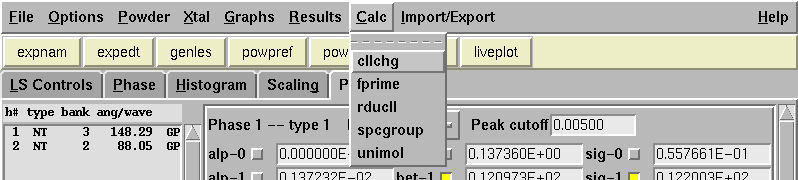
C.8 Import/Export Menu
This menu contains utilities for importing information into GSAS and
exporting.
- exp2xtl
- Prepare a .XTL format file of atomic positions. This
file is used in MSI software such as Cerius and InsightII.
- gsas2cif
- Prepare IUCr crystallographic information (CIF) file
- hklsort
- Prepare HKL tables
- pubtable
- Prepare atom parameter tables
- convert
- Convert a standard ASCII file to the direct access format used by GSAS (and for UNIX, the reverse)
- cad4rd
- Prepare CAD4 single crystal data
- dbwscnv
- Convert a powder diffraction data file from DBWS format
- x17bcnv
- Convert an energy dispersive diffractogram data file from NSLS X17b
- p3r3data
- Prepare Siemens/Brucker P3R3 single crystal data
- sxtldata
- Prepare generic single crystal data
- gsas2pdb
-
Import (using GSAS2PDB & EXPEDT) and export coordinates (for
macromolecular phases) to/from Protein Data Base files
- ref2asc
-
Exports a GSAS reflection file to ASCII for use in non-GSAS programs
- ref2bin
-
Imports an ASCII reflection file to the GSAS binary format
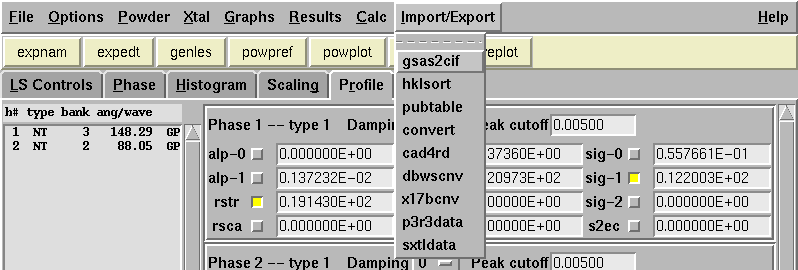
Comments, corrections or questions: crystal@NIST.gov
Last modified 25-January-2007 by website owner: NCNR (attn: Craig Brown)
$Revision: 1.16 $ $Date: 2003/05/22 22:05:22 $


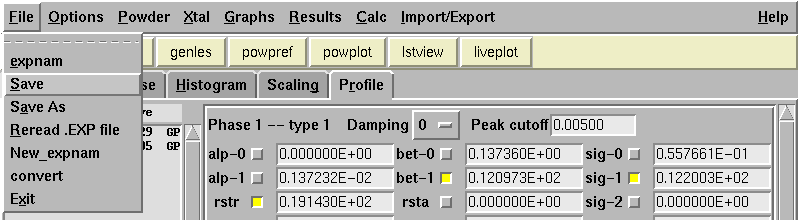

Clicking on the heading above the atoms list cycles with the left mouse button cycles through the atom sort modes. Clicking with the right mouse button resets the atom sort mode to "number".